Digital Rights Management (DRM) – Vitrium
At Intertek Inform, we supply Standards from several publishers.
Certain publishers have specific requirements to distribute and protect their intellectual properties and copyrights. As a result, we have implemented technical solutions complying publisher needs and enabling your access to Standards.
How can I open and access DRM (Digital Rights Management) pdfs?
You will only be able to access DRM protected PDFs by using a supported PDF reader for your device.
This will need to be installed on your device. The IT policies of your organisation may require you to engage with your IT team to approve the installation of supported PDF reader. We encourage you to engage with your IT team now to understand if they need to be involved.
Where can I download supported PDF readers for my device?
- Adobe Reader can be downloaded for free here – (http://get.adobe.com/reader/)
- PDF -Xchange can be downloaded for free here – (https://pdf-xchange.eu/DL/pdf-xchange-editor.htm)
What should I do next after installing the PDF reader?
You will need to disable the global object security policy, after installing the reader to access Standards.
What is the Global Object Security Policy (GOSP)?
The Global Object Security Policy (GOSP) is a setting in the Adobe Reader, Acrobat and PDF-XChange apps that controls how cookies behave. The default setting is “enable global object security policy” which means that every time someone renames a file or moves a file to a different location, a different cookie is created each time.
Since DRM protected content relies on these cookies to track the number of ‘devices’ that a user opens the protected PDF on, it is STRONGLY recommended that you disable this feature.
Disabling the “global object security policy” does NO HARM to your user’s computer. It is simply a mechanism to create a single tracking ID (or cookie) on their computer, no different than how a browser session tracks cookies as well.
How can I disable Global Object Security Policy?
To disable this feature in Adobe on a PC:
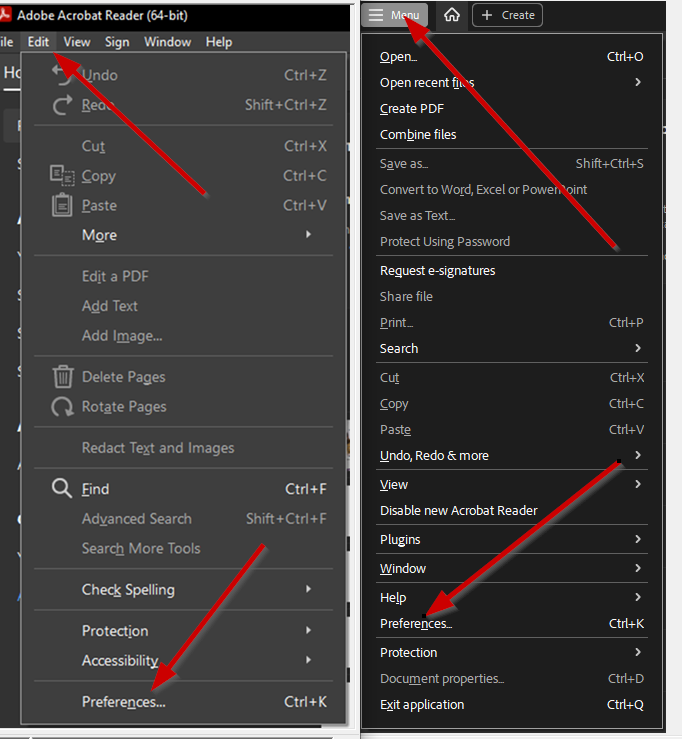
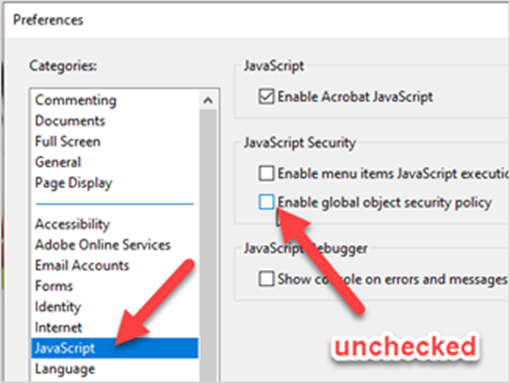
- From the top menu bar, click Edit > Preferences.
- Under Categories, click JavaScript.
- Uncheck the field “Enable global object security policy” and ensure the “Enable Acrobat JavaScript” field is checked.
- Click OK.
To disable this feature in Adobe on Mac:
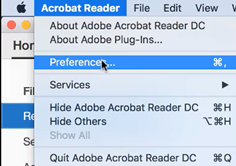
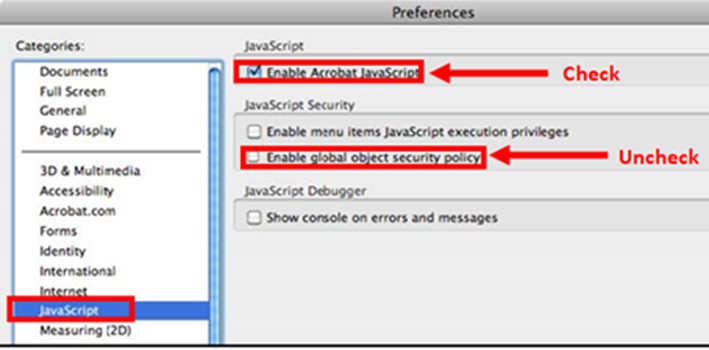
- From the top menu bar, click Acrobat Reader > Preferences.
- Under Categories, click JavaScript.
- Uncheck the field “Enable global object security policy” and ensure the “Enable Acrobat JavaScript” field is checked.
- Click OK
To disable this feature in PDF X-Change (on a PC only):
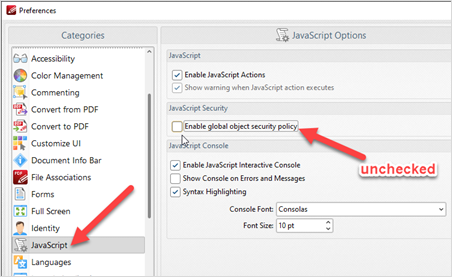
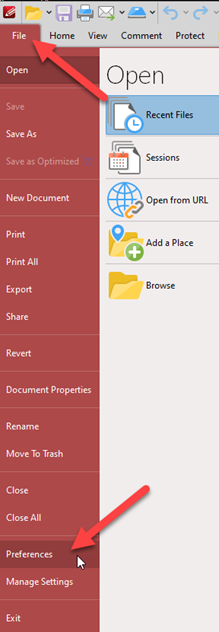
- From the top menu bar, click File > Preferences.
- Under Categories, click JavaScript.
- Uncheck the field “Enable global object security policy”.
- Click OK.
Additional steps for opening the PDF file
When opening a File in Adobe Reader or Acrobat DC, for the first or second time, you may encounter a couple of different pop-up messages which require specific action:
Security Warning: this is a security message that will appear the first time you unlock a Protected PDF File. Confirm by taking the below action
Check the box “Remember this action…”, then click Allow.
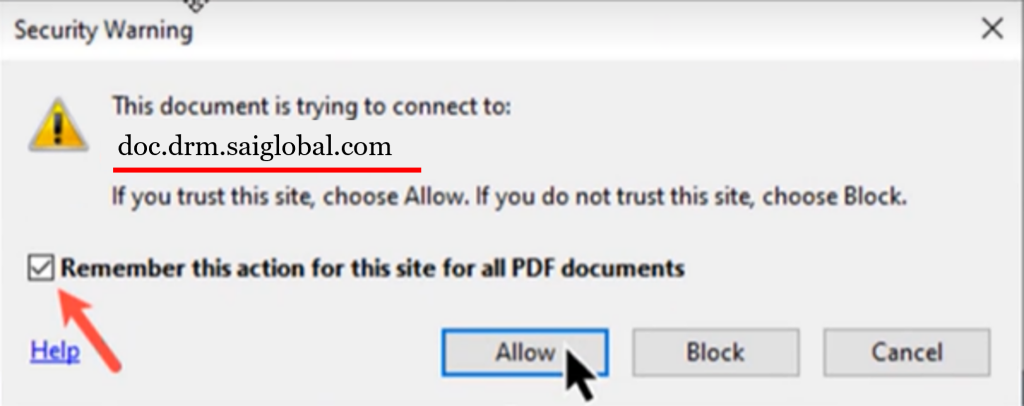
Where can I save my DRM pdf?
You can save the PDF on your computer or device, but it will then be locked to that device. Should you wish to access it on another device, you must download it there as well.
Do I need a connection to the internet to open my DRM pdf?
Yes, you’ll need to be connected to view your pdf.
Why is my content not loading and why am I seeing a message about a proxy server?
The problem is usually caused by proxy / firewall that interrupts the communication between the content and authentication server.
To resolve this issue, please ask your IT department to whitelist the domain doc.drm.saiglobal.com on port 443.
Why proxy servers affect the process:
Proxy servers are designed to protect your organization from unwanted viruses, malware and other phishing type schemes. However, some types of communication is warranted, such as the content you’re trying to access from a legitimate and trusted source.
Proxy server required configuration changes:
- The proxy MUST allow direct communication
- With the DNS address doc.drm.saiglobal.com
- On ports 443
Firewall required configuration changes:
- Remove any blocks in Norton or other firewall software for doc.drm.saiglobal.com on port 443
- The firewall MUST allow communication with doc.drm.saiglobal.com on port 443
Adobe/Acrobat Trust Manager configuration changes:
Open Adobe/Acrobat
From the top menu bar, select Edit > Preferences
Under Categories, click Trust Manager
Click the Change Settings button
Remove any blocks to doc.drm.saiglobal.com
Allow communication with doc.drm.saiglobal.com
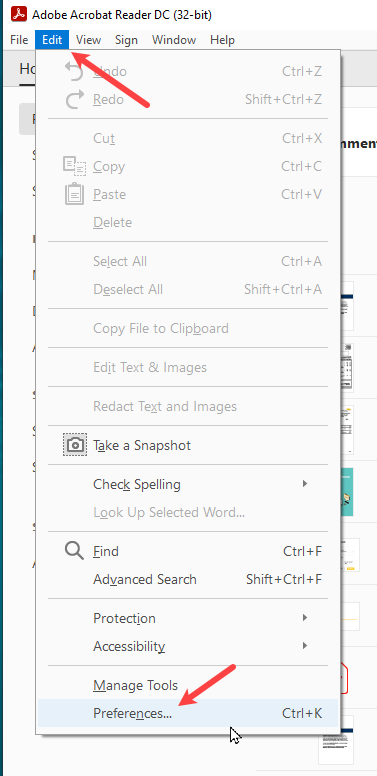
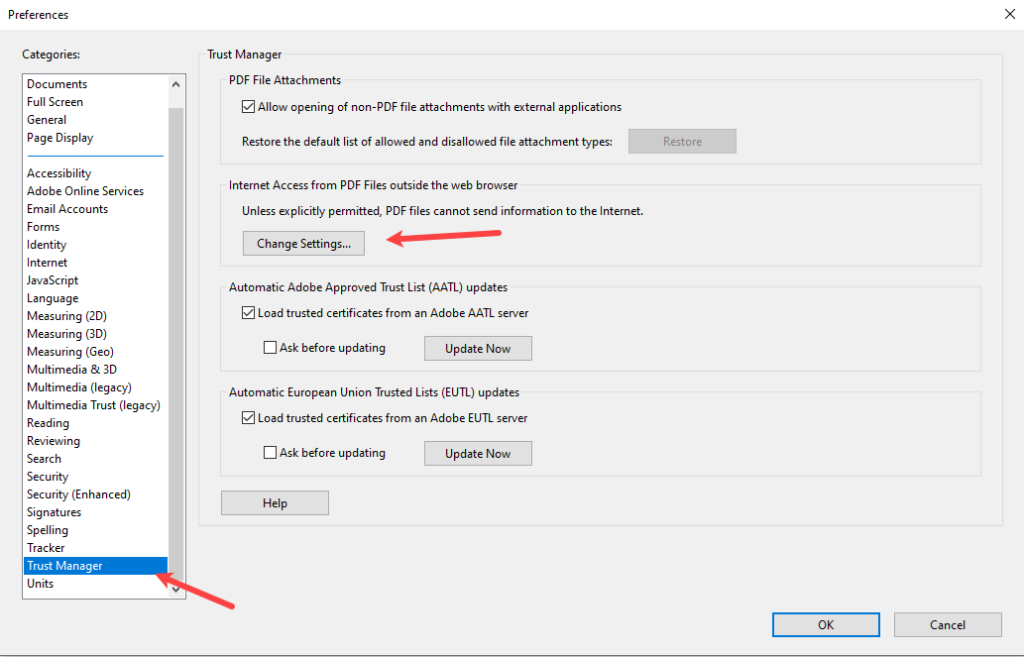
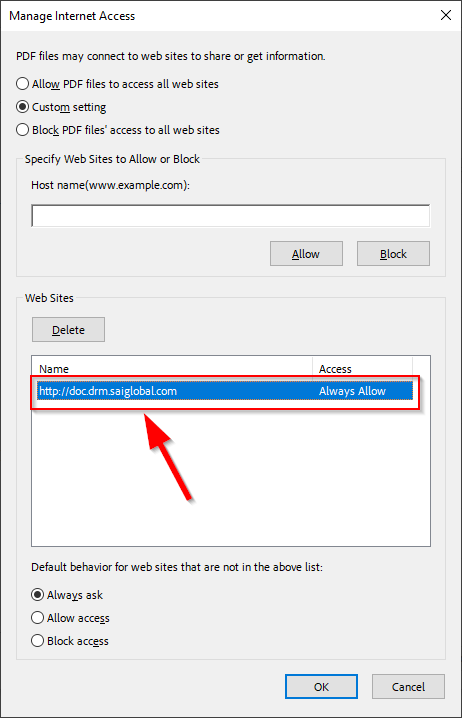
What if I am unable to open the file?
Ensure that you are not opening the PDF file in your browser or Mac Preview. Only use the PDF file in one of the supported PDF apps:
- Adobe Reader
- PDF -Xchange
What if I get a security error?
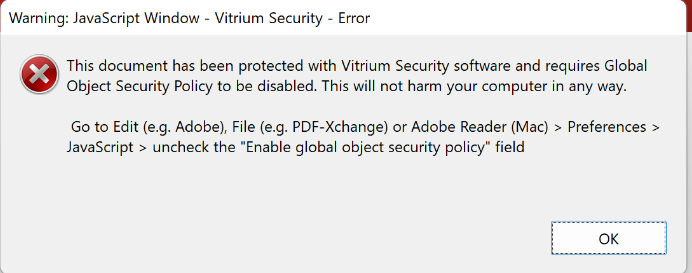
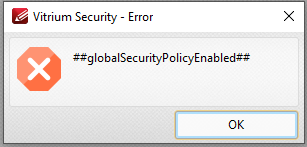
Ensure that you have disabled global object security policy.
Is there any alternative to access standards without having to download them?
Yes, i2i also offers solutions to view standards online directly from standards page. Click on the ‘View Online’ button to load the standard in your browser.
